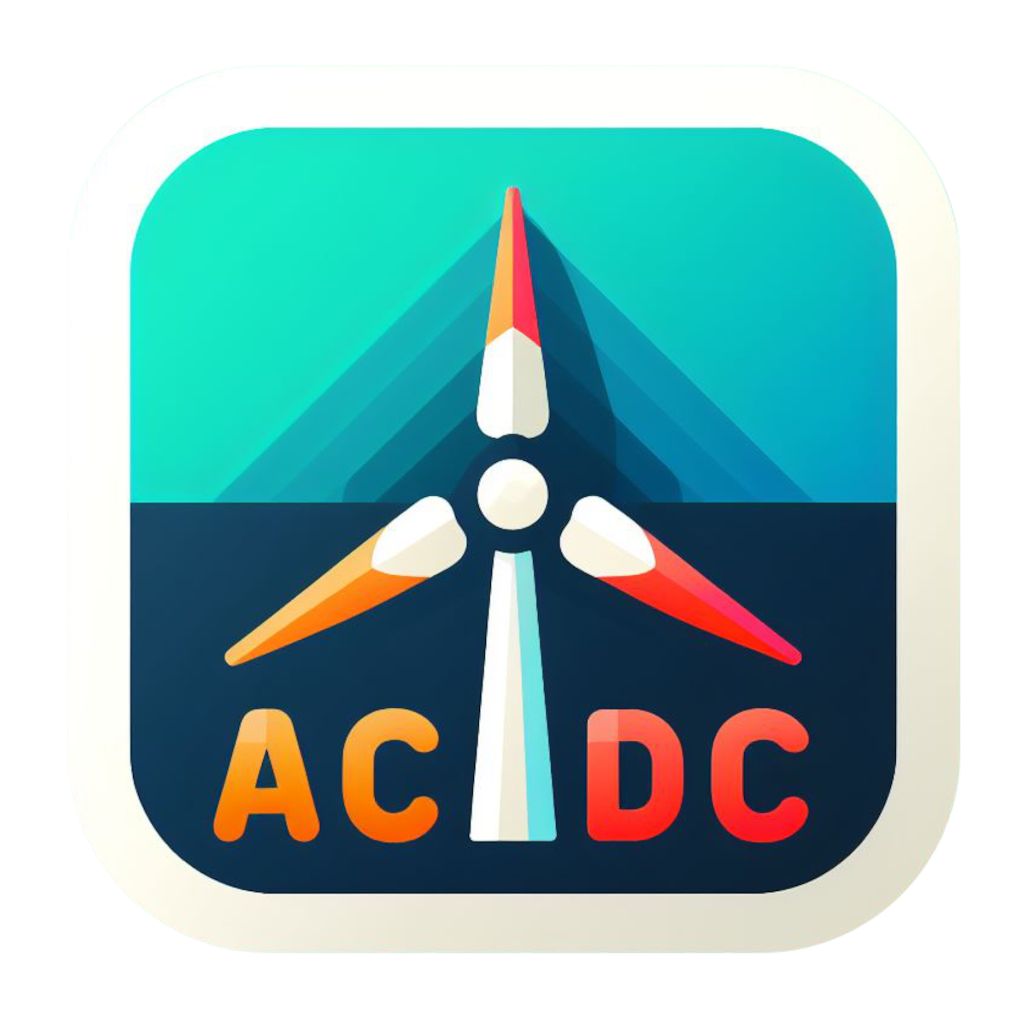The Evaluate tab runs a case to generate linearization files at each operating point.
OpenFAST Executable
The first step in performing an evaluation is to select the OpenFAST executable by clicking the Browse button as shown in the following figure. This action opens a dialog box to select the path to the executable. The dialog will default to the path of openfast in the system’s path, if one is found.
To paste the OpenFAST executable path direclty from the finder on Mac, we recommend to use ⇧⌘G (Command+Shift+G).

Evaluate Case
The Evaluate Case card allows the user to evaluate the operating points in the selected case. The following figure shows the options:
- Select Case: the analysis case for which the operating points will be evaluated
- CPUs: the number of instances of OpenFAST to run in parallel to evaluate the operating points
Clicking the Start button will launch OpenFAST to run each operating point. Clicking the Cancel button will stop any running operating point evaluations.

Operating Point Evaluations
Each operating point is simulated using OpenFAST. Evaluations can have the following states:
- Queued - waiting to run
- Simulation - performing time-domain simulation to reach steady state
- Linearization - linearizing the model at 1 or more points through a full rotor revolution
- Complete - evaluation has completed successfully
- Canceled - evaluation was canceled before completion
- Error - OpenFAST encountered an error and aborted the evaluation
All evaluations are terminated if OpenFAST encounters any errors. The dark blue progress bar indicates simulation progress with regards to the final time, TMax. The light blue progress bar indicates linearization progress which is based NLinTimes.
The following image shows the status when an error has occurred.

Clicking the Log button next to an operating point evaluation will display the output from OpenFAST as shown below.